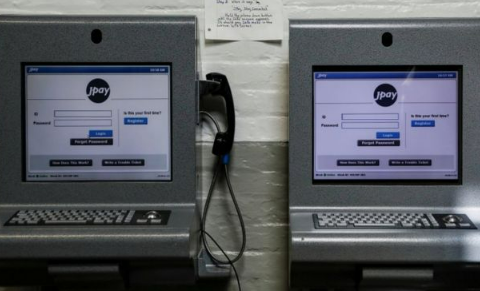Credit card is one of the payment methods which is accepted by JPay. You probably have used a credit card as a payment method on JPay, but now you want to remove your saved credit card on JPay. So, how to remove a saved credit card on JPay?
The way to remove a saved credit card on JPay is easy as you are able to read below.
-
- The first thing that you have to do is of course to access the JPay website and login there. After you log in, then on the JPay home page, exactly on the Navigation menu, you have to click on My Account.

- And then, on the My Account menu, you need to click on the Payment Methods.
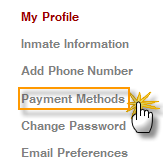
- After that, you need to click Delete for the credit card that you want to remove. There will be a pop-up window and the thing that you have to do with that window is to click OK.
- Now, you have removed a saved credit card on your JPay account.
- The first thing that you have to do is of course to access the JPay website and login there. After you log in, then on the JPay home page, exactly on the Navigation menu, you have to click on My Account.
Let’s say that you want to fund a media account on JPay. If you want to fund a media account on JPay, you are able to follow the steps below.
-
- The first step that you have to take is to access your JPay account by logging in on the website and then when you are on the JPay home page, you have to click on Media on the Navigation menu.
- On the Media menu, you have to click on the Fund Media Account and then click on the Continue.
- Now, you have to choose the payment method that you want to use by choosing a saved card from the Select Card list. However, if you have removed the saved card, you have to click on the Use A New Credit/ Debit Card option to use a new card and then you will have to add billing information for the new card.
- You will have to enter the amount of money that you want to send to the inmate on the Enter Amount field and then you have to click on the Continue button.
- Now, in the Payment Verification box, you have to make sure that the information is right and you have to read Payments Terms of Service by clicking Payments Terms of Service. After that, you have to click on the check box where it acknowledges that you agree to the terms of service. Finally, you have to click on the Continue button.

A bookworm and researcher especially related to law and citizenship education. I spend time every day in front of the internet and the campus library.