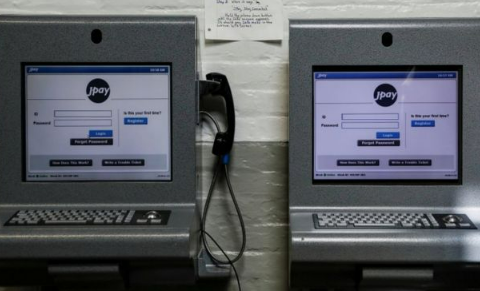It is important for you to test your webcam before joining a JPay Video Connect. In order to test your webcam for this service, there are a few steps that you have to follow. Everything is explained below:
- The first thing that you have to do is to click JPay Video Connect on the Navigation menu that is found on the JPay home page.

- When you are on the JPay Video Connect menu, click System Check.

- To be able to start your system check, you should click on the “click here” link that is found on the “System Check” page.

- Then, click Start on the Securus Technologies Precall Test page.
- Make sure to allow necessary permissions to test Microphone and Camera if you are asked by the system.
- If all the components show PASSED on the screen after completing all tests, it means you have completed the System Check successfully. In case the word that is shown on the screen is FAILED, you are suggested to troubleshoot that piece and retest.

If you have done your webcam test for JPay Video Connect successfully but you have not already scheduled a JPay Video Connect, you can do it by following the following guide:
- Firstly, click JPay Video Connect on the Navigation menu. If you do not know where the Navigation menu is located, it is on the JPay home page.

- After clicking JPay Video Connect, Schedule New JPay Video Connect is the second thing that you have to click.
- On the Schedule JPay Video Connect page, please click the JPay Video Connect Terms of Use link to read them. After reading everything, click Continue.
- Next, choose the day for your JPay Video Connect in the Choose Date bot.

- Afterward, click Continue.
- Then, you have to choose the time for your JPay Video Connect in the Choose Time list.
- Remember to click Continue and then click Continue again.
- Now, you should choose your payment method. It can be done by choosing a previously saved card from the Select card list. Aside from that, you can also click Use a new credit/debit card if you want to use a new card. By choosing the second option you will be asked to add billing information for the new card.

- After choosing the payment method, please click Continue.
- Finally, you should make sure the information is correct in the Payment Verification box. If everything seems right, click Continue.

A bookworm and researcher especially related to law and citizenship education. I spend time every day in front of the internet and the campus library.