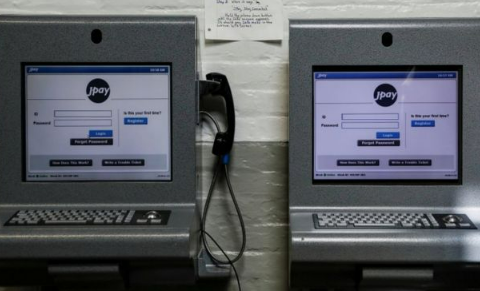After discussing with your loved one who is behind the bar about the date and time for JPay Video Connect, you can schedule it. In order to schedule a JPay Video Connect, you can follow the following instructions:
- The first thing that you have to do is to click JPay Video Connect. Please do it on the Navigation menu. For those who have no idea, this menu is able to be found on the JPay home page.

- After clicking JPay Video Connect, click Schedule New JPay Video Connect.
- When you are on the Schedule JPay Video Connect page, you will have to click the JPay Video Connect Terms of Use link to read them. Once you are done reading everything, please click Continue.
- Then, choose the day for your JPay Video Connect in the Choose Date bot.

- After that, click Continue.
- The next thing that you have to do is to choose the time for your JPay Video Connect in the Choose Time list.
- Do not forget to click Continue and then click Continue again.
- Now, it is time for you to choose your payment method. You can do it by choosing a previously saved card from the Select card list. Not only that, you can also click Use a new credit/debit card if you want to use a new card. If you choose the second option, you will be asked to add billing information for the new card.

- Once you are done choosing the payment method, please click Continue.
- Lastly, you should make sure the information is correct in the Payment Verification box. If you are sure about it, click Continue.
Just like that your JPay Video Connect is added to your calendar. Feel free to view it on the JPay Video Connect page.
If after scheduling a JPay Video Connect you see there is a mistake or if you want to change the time or date, the good news is that you are allowed to do it. To be able to change something, firstly, click Edit in the JPay Video Connect that you want to edit on the JPay Video Connect page. By doing so, you will be guided through the process of scheduling a JPay Video Connect session.
In case you want to delete a JPay Video Connect, all that you have to do is to click Delete in the JPay Video Connect box that you want to delete on the JPay Video Connect page and then click OK in the pop-up window.

A bookworm and researcher especially related to law and citizenship education. I spend time every day in front of the internet and the campus library.