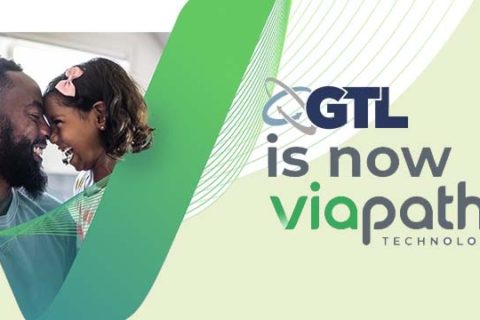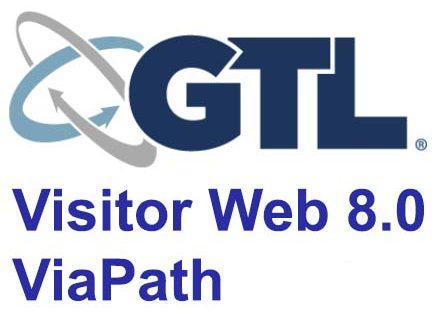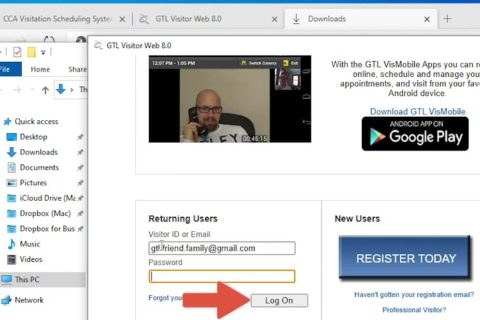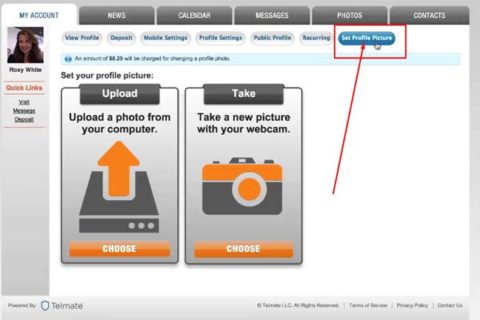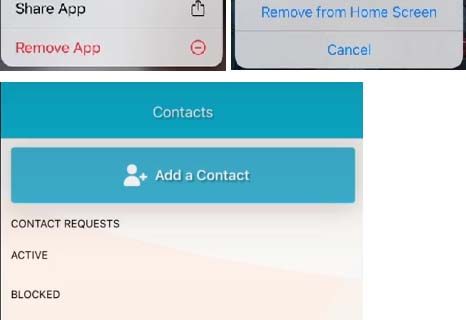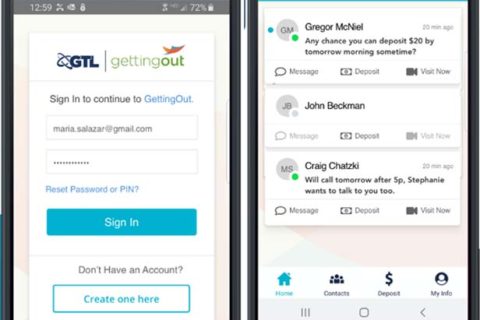With GettingOut video visits, it allows inmates, friends, family members and loved ones to enjoy more personal, longer and more frequent visits. There are three video visit options; onsite visits, and remote visits via your computer or Android device at select facilities. By the way, how do you schedule a video visit for the first time on GettingOut? To find out the way to schedule a video visit for the first time on GettingOut, just read the text below.
How to Schedule a Video Visit for the First Time on GettingOut?
Here are simple steps to schedule a video visit for the first time on GettingOut:
- Step 1: Log in to the official site of GettingOut and deposit funds.
- Step 2: Discover your friend and suggest a time to visit.
- Step 3: Wait for your friend to accept your invitation.
Here are the details to schedule a video visit for the first time on GettingOut:
- After you log in to your GettingOut account, then you are able to schedule a video visit by clicking on the Visit link or the Contacts tab.
- You are able to search for your friend by selecting their facility, selecting whether they are an adult or juvenile, and typing in their own name.
- Then, you have to click the Search button and discover your friend.
- You will need to click on the Schedule Visit button.
- You are going to see some options to visit depending on what the facility offers. You are able to visit at the facility or remotely from your own home.
- Please select a date from the calendar, or you are able to click the Today button.
- Please choose a time to visit.
- The next step that you have to do is to choose the length of your visit. Also, you are going to see how much the visit will cost.
- Please click the Select Visit Time button, and click Accept and Continue.
- It is a good idea to test your microphone and webcam before you start a video visit. Just click the OK button.
- Please click the Start button. You are going to know that the test is successful when you can see yourself on camera and your microphone is working.
- Your suggested video visit time has been sent. As a reminder, your friend must accept the invitation first before you are able to video visit.
- You are going to see the confirmation note in your Messages.
How to Know the Inmate Has Received a Request to Visit?
By the way, how do you know the inmate has received a request to visit? Just continue reading the following text.
Here is how to know the inmate has received a request to visit:
- If you selected “Suggest Visit Time,” when you scheduled the visit, then you will need to wait for the inmate to accept.
- After your video visit has been accepted, then the invitation in your calendar will change from Invited to Confirmed.
- Also, you are going to see a notification in the News tab if your video visit was approved.

A bookworm and researcher especially related to law and citizenship education. I spend time every day in front of the internet and the campus library.