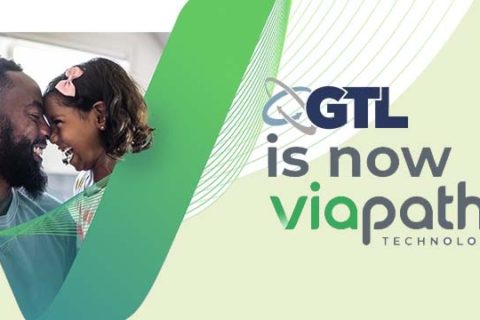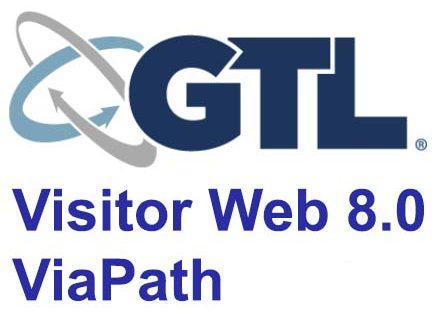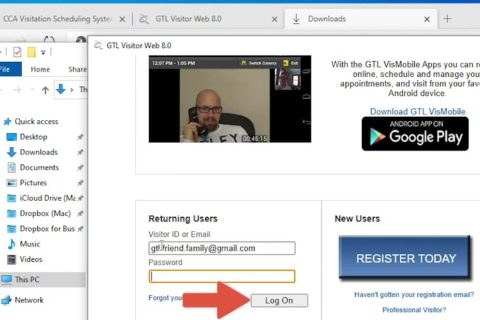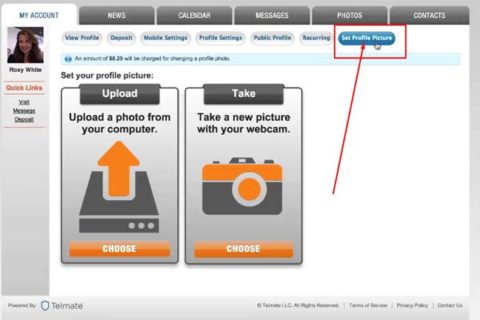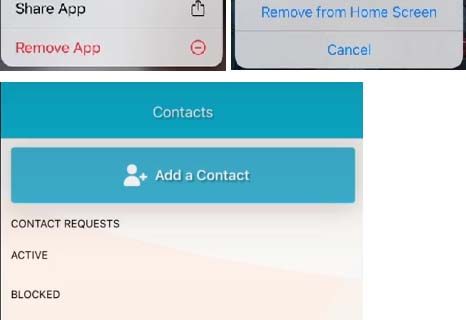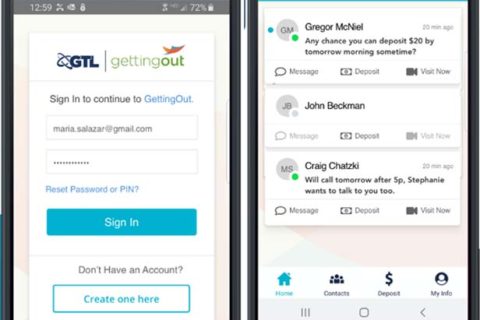ConnectNetwork allows family and friends of inmates to communicate with and support their loved one in prison through its system. To use ConnectNetwork services, you really need to create your account on ConnectNetwork first. After creating your ConnectNetwork account, you can then add your incarcerated loved one to your account.
If this is your first time using ConnectNetwork and you do not know yet how to add an inmate to your account, no worries, we will show you the guide to add an inmate to your account in our post. Let’s check the guide out!
Adding an Inmate to Your ConnectNetwork Account, Here’s How!
If you already have a ConnectNetwork account, you can then add your incarcerated loved one to your account. It’s pretty simple to add an inmate to your account on ConnectNetwork. Adding an inmate to your account is a must, before adding funds to an inmate’s account.
Here’s step-by-step what you should do:
-
- First, you need to go to the main ‘Dashboard’ screen.
- Here, you need to choose the ‘Add Inmate’ button you can find at the top of the ‘My Inmates’ section.

- Then, you need to click the ‘Search for Inmate’ button to continue with the process of adding an inmate to your account.

- Before searching for an inmate, you need to choose the facility where your loved one is currently incarcerated.

- After you have chosen the correct facility, you can choose one of the three different search options:
1) The first option allows you to look for an inmate by typing in the correct First and Last name of the inmate.
2) The second option allows you to look for an inmate using the Booking ID of the inmate.
3) The third option allows you to find an inmate by using the permanent ID of the inmate. - After you’ve chosen your desired inmate, you need to choose the ‘Add’ button to the right of the name to make sure the inmate is added to your account.

Congratulations! You successfully add an inmate to your account on ConnectNetwork. It’s a great time for you to add your incarcerated loved one to your ConnectNetwork account.
How to Create an Account on ConnectNetwork?
If you want to send money or receive calls from your loved one in prison and you want to use ConnectNetwork, of course, you need to create your account on ConnectNetwork first. To create a ConnectNetwork account, you need to do the following steps:
Create Your ConnectNetwork Account
-
- First, go to ConnectNetwork.com.
- Once you are at the homepage of ConnectNetwork, you can click on the ‘Create Account’ button. By clicking it, there will be a pop-up message that requires you to set up your birthdate.
- In the following page, you will need to enter your personal information in the available fields such as your first name, your last name, your address, your city, your zip code, your state, your country, your phone number, your email and password.
- If you have filled out all the fields, you need to tick the Terms and Conditions.
- Then, you can click the ‘Submit’ button.
Activate Your ConnectNetwork Account
-
- After that, you will be taken to the confirmation page that provides directions on the next steps to take.
- The confirmation page requires you to activate your account from the email address you provided in order to use your account.
- Open your email and you will see a link to ‘Activate Account’. Click this link to activate your account and it will take you to the ConnectNetwork website. If the link is not working for you, you can copy the full link provided and paste it into the address bar of your browser and activate your account that way.
Log into Your ConnectNetwork Account
-
- At the ConnectNetwork website, you can then log into your ConnectNetwork account by entering your email and password you have created in the registration process.
- After your account is activated, wherever you will use ConnectNetwork services, you will have to enter your credentials to access it and manage your account.
Okay, that’s how to create a ConnectNetwork account. Now, you can use any services available on ConnectNetwork easily.
How If You Forgot Your Password When Logging into ConnectNetwork?
If you accidentally forgot your password to log into your ConnectNetwork account, you need to recover your password through the Password Recovery page. Here’s how to recover your password!
-
- First, you can try to log into a ConnectNetwork account.
- Then, click on the ‘Forgot Password’ link.
- Make sure to re-enter your email address and then click on the ‘Submit’ button.
- After that, you need to check your email account and find the email from ‘ConnectNetworkResetPassword’.
- You can then click ‘Reset Password’ in the email to return to ConnectNetwork.
- Go back to ConnectNetwork and you will be required to enter a new password and then click on the ‘Submit’ button.
- Last, you can click the ‘Return to Sign In’ option and use your new password.

A bookworm and researcher especially related to law and citizenship education. I spend time every day in front of the internet and the campus library.