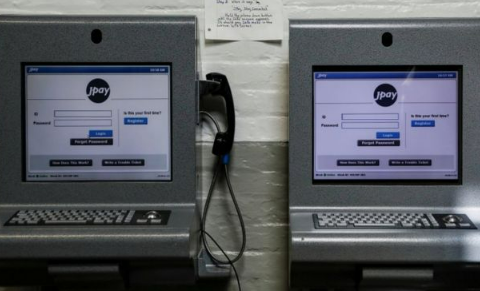One of the best ways to connect your loved one who is currently sitting in a jail, a prison, or in a detention center is by using a service offered by JPay called VideoGrams. This one refers to a recording using a webcam attached to your computer. Your default camera will be controlled by the system to make a recording of yourself for your loved one. The video is limited to 30 seconds in duration.
Steps to Create a VideoGram
- Firstly, you should click Record Video on the Compose page when creating an email.
- Then, click the Record button in the VideoGram Room to record your VideoGram.
- When you are asked to allow the system to take control of your web camera and microphone, just click Allow. By doing so, the recording will be started.

- Feel free to click the Pause button if you want to pause or stop the recording before the time is up.

- Just click Attach when you are finished recording the VideoGram.
If you are satisfied with the VideoGrams that you recorded and you want to have it on your, you may want to save it. If you are an Android user, you may want to know the way to save it on your Android. Unluckily, there is no way to do it on your Android. Instead of Android, there is a way to do it on iPhone that can be done by following the following guide:
How to Save a VideoGram with Your iPhone
- The first thing that you have to do is to go to Settings.
- When you are there, choose the Control Center.
- After choosing the Control Center, choose Customize Controls.
- The next thing that you have to do is to open the app called JPay.
- When it opens, queue up your Videogram. However, you should not click play yet.
- Then, swipe down from the top right part of the phone screen to be able to launch the Control Center.
- In order to hide the control Center, all that should be done is to swipe up.
- Just like that your Videogram is now saved to your camera roll.

A bookworm and researcher especially related to law and citizenship education. I spend time every day in front of the internet and the campus library.