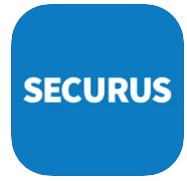When you open this page, you may want to find out information about how to unblock someone or phone number on your Securus account. Luckily, you are at the right place, here we will share information about that. Also, we will share other information related to the Securus account.
Unblock Someone/Phone Number on Securus Account – Here’s Way
-
- If you are not already logged into your Securus account, simply you are able to visit https://www.securustech.net/.
- After that, you have to choose a Managed Prepaid Account.

- Then, you are able to choose Block/Unblock Calls. Please choose the phone number from the drop down which you want to unblock. And, click Unblock.
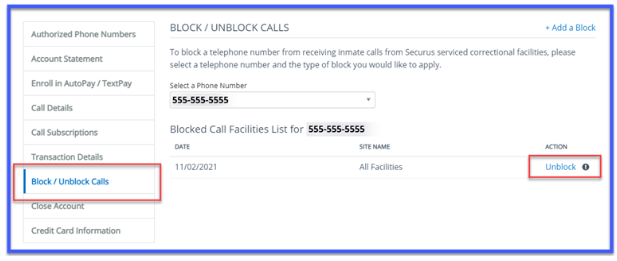
- The last step, you are able to choose Confirm.

Well, that is a way to unblock someone/phone number on a Securus account.
Read also: How to Block Jail Calls Securus
How to Prevent Calls from Being Blocked?
Sometimes, you may also want to prevent calls from being blocked.
Here are ways to make sure that you are always able to receive calls:
-
- You have to add more funds to use for the month. Log into Securus Online and then click Add Funds.
- You have to create a payment which is higher than the minimum amount on the bill.
- You have to make sure that you do not forward calls.
- Make sure you do not try to add additional parties to the line.
How to Block My Phone Number from Receiving Incarcerated Individual Calls?
If you want to prevent calls from receiving incarcerated individuals calls, follow the steps below:
-
- At the first step, log into your Securus account. Then, you are able to click Manage Prepaid Account.
- After that, click Block/Unblock Calls.
- Next, click Add a Block in the upper right-hand corner.
- Now, select the phone number you want to block and if you want to block all the facilities or a specific facility.
- Choose All Facilities and click Add to add the block.
- From the drop down, choose the type of block, State and Facility. Next, click Add to add the block.
How to Block a Text Message from an Inmate?
On the Securus apps, you are able to launch Text Connect from the home screen and then choose the contact you want to block. Please click the Ø to the right of the name to block future messages. You are able to unblock by clicking it again.
Why is My Account Blocked on Securus?
Here are some reasons why your Securus account is blocked.
-
-
Not enough funds
The first reason, there are not enough funds in your account. Thus, add funds by logging into your Securus online account, and click on ADD FUNDS.
-
Direct Bill is past due
For this case, you are also able to log into your Securus account, then click on ADD FUNDS. In addition, you are able to call at 972-734-1111.
-
Exceeded your spending limit
If you exceeded your Securus account spending limit, then calls to your line can be blocked. For this case, you have contact Securus Correctional Billing Services at 972-734-1111.
-
New Phone Number
If you have a new phone number on your Securus account, then a restriction can be on your line. For this case, you have to give them Proof of ownership with the date you received your new phone number from your local telephone company. Next, Securus Correctional Billing Services will delete the restriction.
-
Wrong number pressed when accepting a call
If you accidentally pressed the wrong number, then calls to your line can be blocked. For this case, you need to contact Securus Correctional Billing Services at 972-734-1111.
-
You have requested to have a block placed on your phone
You may have requested to have a block placed on your phone is another reason why your account is blocked. For this case, you have to click on Block/Unblock calls. Or, call at 972-734-1111.
-

A bookworm and researcher especially related to law and citizenship education. I spend time every day in front of the internet and the campus library.